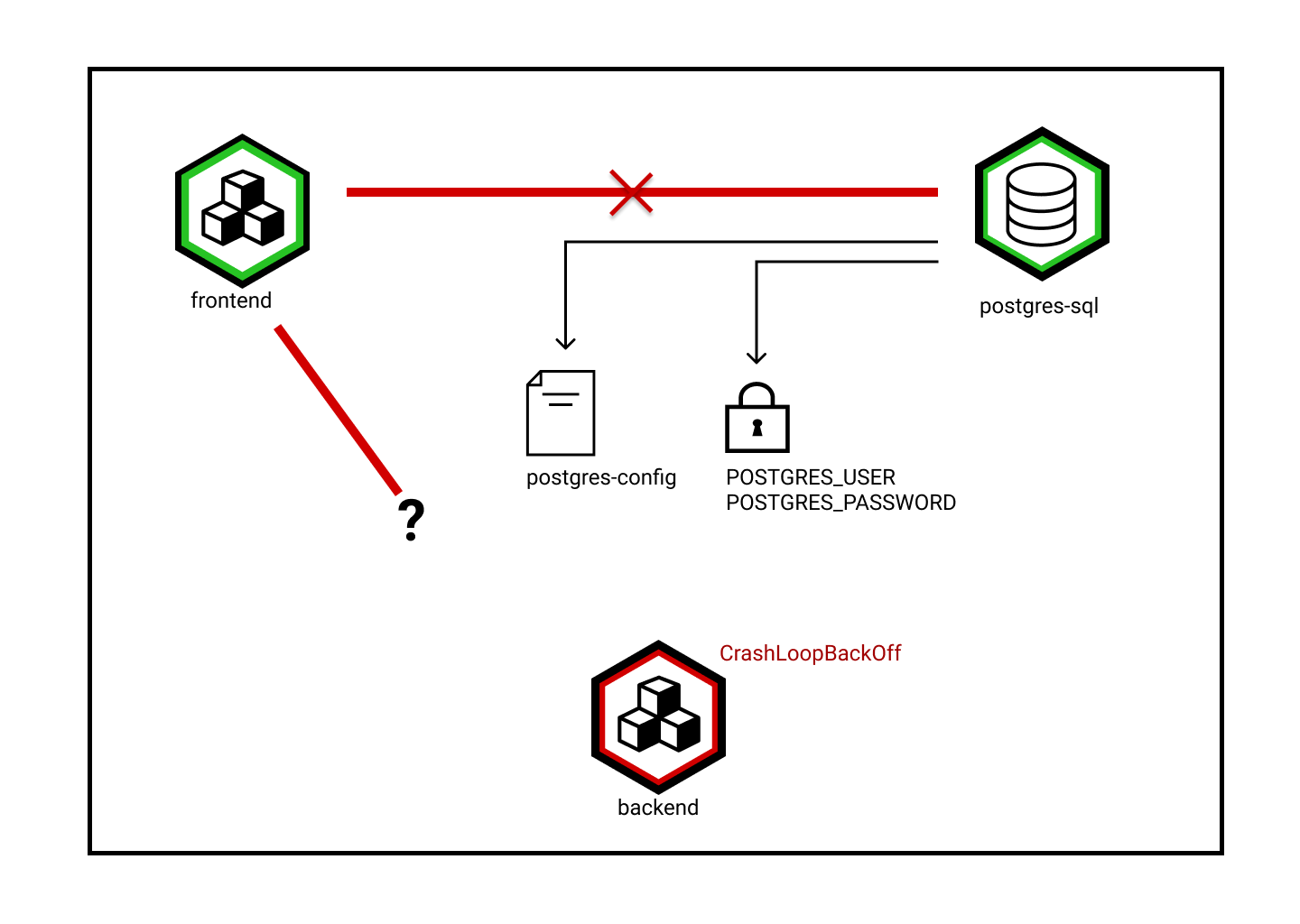Applications
In the Docker exercises part, you have built images for the Spring Boot app and pushed them to the local image store. We will now use those images - but this time from a public image registry - in order to run the App in K8s.
Before we start, let’s explain a little bit about some important objects in K8s that we will use in our next example: Secrets and ConfigMaps.
Secrets and ConfigMaps hold key-value pairs of configuration data that can be consumed in pods or used to store configuration data for system components such as controllers. They are similar except that Secrets are obfuscated with a Base64 encoding, thus more suitable for sensitive data.
Exercise - create a ConfigMap
First, let’s save the database name as a ConfigMap:
kubectl create configmap postgres-config --from-literal postgres.db.name=mydb
Milestone: K8S/APPS/CONFIGMAP
Now verify the contents of this ConfigMap:
kubectl get configmaps postgres-config -o jsonpath='{.data.postgres\.db\.name}'; echo
which should give you mydb. Alternatively, just run kubectl describe configmap postgres-config to check the data.
Exercise - create a Secret
Then, save the sensitive data as a Secret:
kubectl create secret generic db-security --from-literal db.user.name=matthias --from-literal db.user.password=password
(Please note that is is perfectly possible to adjust these credentials to your liking. However, doing so means we’d have to heed this adjustment in quite some places further below, so best refrain from any adjustments unless you are keen for some additional challenges.)
Milestone: K8S/APPS/SECRET
Now verify the contents of this Secret:
kubectl get secrets db-security -o jsonpath='{.data.db\.user\.password}' | base64 --decode; echo
which should give you password.
Exercise - analyze deployment yaml files
Make sure you are in the right directory before you move forward, as follows:
cd && git clone https://github.com/NovatecConsulting/technologyconsulting-containerexerciseapp.git
(this step is not needed if you have already cloned that data during the Docker Images exercises )
Milestone: K8S/APPS/GIT-CLONE
cd /home/novatec/technologyconsulting-containerexerciseapp
You will find a set of yaml files for the deployment of the application components, each containing a full analogue to what we can create on-the-fly on the command line, available for tracking in revision control like git.
ls -ltr *.yaml
which should give you:
$ ls -ltr *.yaml
-rw-rw-r-- 1 novatec novatec 524 Dec 1 10:19 todobackend.yaml
-rw-rw-r-- 1 novatec novatec 140 Dec 1 10:19 todobackend-service.yaml
-rw-rw-r-- 1 novatec novatec 784 Dec 1 10:19 postgres.yaml
-rw-rw-r-- 1 novatec novatec 136 Dec 1 10:19 postgres-service.yaml
-rw-rw-r-- 1 novatec novatec 166 Dec 1 10:19 postgres-pvc.yaml
-rw-rw-r-- 1 novatec novatec 435 Dec 1 10:19 postgres-pv.yaml
-rw-rw-r-- 1 novatec novatec 1110 Dec 1 10:19 postgres-import.yaml
-rw-rw-r-- 1 novatec novatec 449 Dec 1 10:19 postgres-fixdb.yaml
-rw-rw-r-- 1 novatec novatec 997 Dec 1 10:19 postgres-cleanup.yaml
-rw-rw-r-- 1 novatec novatec 374 Dec 1 10:19 docker-compose.yaml
-rw-rw-r-- 1 novatec novatec 362 Dec 1 10:19 todoui.yaml
-rw-rw-r-- 1 novatec novatec 133 Dec 1 10:19 todoui-service.yaml
-rw-rw-r-- 1 novatec novatec 2360 Dec 1 10:19 zookeeper-statefulset.yaml
-rw-rw-r-- 1 novatec novatec 355 Dec 1 10:19 zookeeper-services.yamlHave a look at the deployment file for the UI:
cat todoui.yaml
$ cat todoui.yaml
apiVersion: apps/v1
kind: Deployment
metadata:
name: todoui
spec:
replicas: 1
selector:
matchLabels:
app: todoui
template:
metadata:
name: todoui
labels:
app: todoui
spec:
containers:
- name: todoui
image: novatec/technologyconsulting-containerexerciseapp-todoui:v0.1
restartPolicy: AlwaysThe essential information for you to take away for now is the name and the image. This will tell Kubernetes what to deploy and how to call it.
You can run this using:
kubectl apply -f todoui.yaml
Milestone: K8S/APPS/TODOUI
The overview of the deployment artifacts should now look like this:
$ watch -n1 kubectl get deployment,replicaset,pod
Every 1.0s: kubectl get deployment,replicaset,pod
NAME READY UP-TO-DATE AVAILABLE AGE
deployment.apps/todoui 1/1 1 1 12s
NAME DESIRED CURRENT READY AGE
replicaset.apps/todoui-6ff66fdfc9 1 1 1 12s
NAME READY STATUS RESTARTS AGE
pod/todoui-6ff66fdfc9-zpkm6 1/1 Running 0 12sThe content for the backend file looks equivalent.
Exercise - Complete the yaml file
The yaml file for the database requires some editing. Having the following postgresdb yaml file, please fill in the spaces (------) with the suitable content, in order to create a Deployment for the database.
Use:
nano postgres.yaml
Tip
If you are not familiar with using NANO as an editor, you can use [these instructions][nano-usage] to help you!
Alternative:
vim postgres.yaml
Tip
For VIM you can use the following [guide][vim-basics].
It is given to you in the following format. Try to fill out yourself or look at the solution below.
apiVersion: apps/v1
kind: ------
metadata:
name: postgresdb
spec:
replicas: 1
selector:
matchLabels:
app: postgresdb
template:
metadata:
labels:
app: postgresdb
tier: database
spec:
containers:
- image: ------
name: postgresdb
env:
- name: POSTGRES_USER
valueFrom:
secretKeyRef:
name: db-security
key: db.user.name
- name: POSTGRES_PASSWORD
valueFrom:
secretKeyRef:
name: db-security
key: db.user.password
- name: POSTGRES_DB
valueFrom:
configMapKeyRef:
name: postgres-config
key: postgres.db.nameAfter completion run the deployment:
kubectl apply -f postgres.yaml
Milestone: K8S/APPS/POSTGRES
Exercise - Complete deployment
Complete the deployment with the backend component:
kubectl apply -f todobackend.yaml
Milestone: K8S/APPS/TODOBACKEND
Exercise - Get YAML templates for deployment
You may wonder how you could know what to enter at all into such a YAML file containing resource definitions. kubectl to the rescue:
kubectl create deployment todoui --image novatec/technologyconsulting-containerexerciseapp-todoui:v0.1 -o yaml --dry-run=client
This will give you a template that you could then save to a file and adjust to your liking. For a full list of available option you’d have to consult the Kubernetes documentation , of course.
Exercise - Watch component resources
(In case your watch console is closed) Check the created resources and their status:
watch -n1 kubectl get deployments,replicasets,pods
Every 1.0s: kubectl get deployments,replicasets,pods
NAME READY UP-TO-DATE AVAILABLE AGE
deployment.apps/postgresdb 1/1 1 1 53s
deployment.apps/todobackend 1/1 1 1 46s
deployment.apps/todoui 1/1 1 1 2m28s
NAME DESIRED CURRENT READY AGE
replicaset.apps/postgresdb-6c9bd7c5d8 1 1 1 53s
replicaset.apps/todobackend-764f9f96bc 1 1 1 46s
replicaset.apps/todoui-6ff66fdfc9 1 1 1 2m28s
NAME READY STATUS RESTARTS AGE
pod/postgresdb-6c9bd7c5d8-kd4lw 1/1 Running 0 53s
pod/todobackend-764f9f96bc-xtkl7 1/1 Running 2 (22s ago) 46s
pod/todoui-6ff66fdfc9-zpkm6 1/1 Running 0 2m28sYour todobackend Pod reports differently? Please just continue, we’ll get to that. ;-)
Exercise - Check status of components
Display some information about your created objects:
kubectl describe deployments todobackend
kubectl describe pods todobackend
After a while you will most likely notice that the Pod of todobackend will have many restarts and ends up either in Error or CrashLoopBackOff state:
NAME READY STATUS RESTARTS AGE
postgresdb-6c9bd7c5d8-kd4lw 1/1 Running 0 110s
todobackend-764f9f96bc-xtkl7 0/1 CrashLoopBackOff 3 (23s ago) 103s
todoui-6ff66fdfc9-zpkm6 1/1 Running 0 3m25sTip
Custom sorting could help here as well, e.g. kubectl get pods --sort-by '.status.containerStatuses[0].restartCount'.
Checking the logs for the current backend Pod
kubectl logs todobackend-<ReplicaSetId>-<PodId>
and also for the previously running backend Pod
kubectl logs --previous todobackend-<ReplicaSetId>-<PodId>
(remember you can use TAB-completion for this, e.g. kubectl logs todobackend-<TAB>) you’ll find
2023-12-01 10:35:38.734 INFO 1 --- [ main] com.zaxxer.hikari.HikariDataSource : HikariPool-1 - Starting...
2023-12-01 10:35:39.737 ERROR 1 --- [ main] com.zaxxer.hikari.pool.HikariPool : HikariPool-1 - Exception during pool initialization.
org.postgresql.util.PSQLException: The connection attempt failed.
[...]
Caused by: java.net.UnknownHostException: postgresdb
[...]However, the postgresdb Pod is running just fine:
kubectl logs postgresdb-<ReplicaSetId>-<PodId>
You should see that the database has come up well:
2023-12-01 10:33:26.239 UTC [1] LOG: listening on Unix socket "/var/run/postgresql/.s.PGSQL.5432"
2023-12-01 10:33:26.258 UTC [64] LOG: database system was shut down at 2023-12-01 10:33:26 UTC
2023-12-01 10:33:26.276 UTC [1] LOG: database system is ready to accept connectionsSame goes for the UI Pod:
kubectl logs todoui-<ReplicaSetId>-<PodId>
2023-12-01 10:31:47.300 INFO 1 --- [ main] o.s.b.w.embedded.tomcat.TomcatWebServer : Tomcat started on port(s): 8090 (http) with context path ''
2023-12-01 10:31:47.305 INFO 1 --- [ main] io.novatec.todoui.TodouiApplication : Started TodouiApplication in 4.309 seconds (JVM running for 4.883)Exercise - Check networking
What the logs don’t necessarily indicate is whether the individual containers can actually see each other as they should. And in fact they cannot, at least for now. To check this execute
kubectl exec deployment/todoui -- nc -v -z postgresdb 5432
which should yield
nc: bad address 'postgresdb'
command terminated with exit code 1This means that the todoui pod cannot reach or find the database using that name. Not because it is not running properly, but rather it can’t even find the container where it is supposed to run in.
Info
nc or netcat is used in zero-IO mode (-z) solely for scanning whether on the specified host postgresdb the
specified port 5432 is reachable, yielding verbose (-v) output, and the whole command is to be executed from the
todoui Pod, with the netcat command being separated by -- from the kubectl command to clarify that everything that
follows is not part of the kubectl command parameters anymore.
This is a similar scenario as in the container exercises when you ran the apps without a network. Kubernetes already has a network, and the containers are already able to contact themselves individually using their name, for instance
kubectl exec deployment/todoui -- nc -v -z todoui-<ReplicaSetId>-<PodId> 8090
which should yield e.g.
todoui-6ff66fdfc9-zpkm6 (10.244.1.11:8090) openand the containers are able to contact individual other containers using their private IP address, cf.
kubectl get pod postgresdb-<ReplicaSetId>-<PodId> -o jsonpath='{.status.podIP}'; echo # determine PostgresIP for the next command
kubectl exec deployment/todoui -- nc -v -z <PostgresIP> 5432
which at the end should yield e.g.
10.244.1.12 (10.244.1.12:5432) openbut for full networking with working DNS names and automatic load balancing / failover you need to expose the workloads to the network.
Find out how in the next chapter. Leave the components running as they are, as this will recover once it is configured correctly.
For now we have checked database connectivity from the todoui pod. This is somewhat strange as the UI frontend should not need to connect to the database, but rather it is only the backend which should connect the database. Why do you think this was done here?